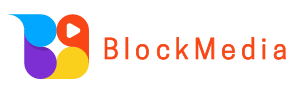$cocoro: Official Token Launched by Own The Doge Community and Dog Mom on BASE Chain
This article will delve into the on-chain operations of this token, including the verification of token distribution, analysis of developer behaviors, LP settings, and lock-up status, helping readers to comprehensively understand the operational mechanism of $cocoro. This article is based on a piece written by @0x_zibu, organized, compiled, and authored by wublockchain.
(Background: Doge owners promote the official Shiba Inu coin $COCORO, which saw a market cap exceeding 100 million before crashing by 60%; the community laments: the meme coin market is hopeless.)
(Supplementary Background: BTC Chain Data Analysis: Has this cycle peaked?)
Two days ago, Dog Mom published a new article on her blog (https://kabochan.blog.jp/archives/53553858.), adopting a new dog and collaborating with the Own The Doge community to launch the official token $cocoro, deployed on the BASE chain, with the contract address 0x937a1cFAF0A3d9f5Dc4D0927F72ee5e3e5F82a00.

Since the publication of this article, the token price has been rising, with the market cap peaking above 100M within an hour. This article will explain various operations performed by the developer on-chain step by step.
1. How to Verify Token Economics Distribution
We can see the token economics of $cocoro in the official Twitter account of the Own The Doge community, where 75% is for new LP, 20% for community airdrops, and 5% for DAO reserves.

When we see the above token economics, how can we verify whether the developer has distributed the tokens correctly according to the token economics?
The commonly used tools have limited support for the BASE chain, and currently, the best and easiest tool for reviewing changes in liquidity pools is okx. We can open the okx web version, enter the $cocoro contract address (https://www.okx.com/zh-hans/web3/detail/8453/0x937a1cfaf0a3d9f5dc4d0927f72ee5e3e5f82a00), and in the “Liquidity Pool Changes” section, we can see all the add and remove liquidity operations. Sorting by “Time” in ascending order, we can see the first two add liquidity operations, each adding 375M of $cocoro to the single-sided pool, which exactly matches 75%, consistent with what is described in the token economics.
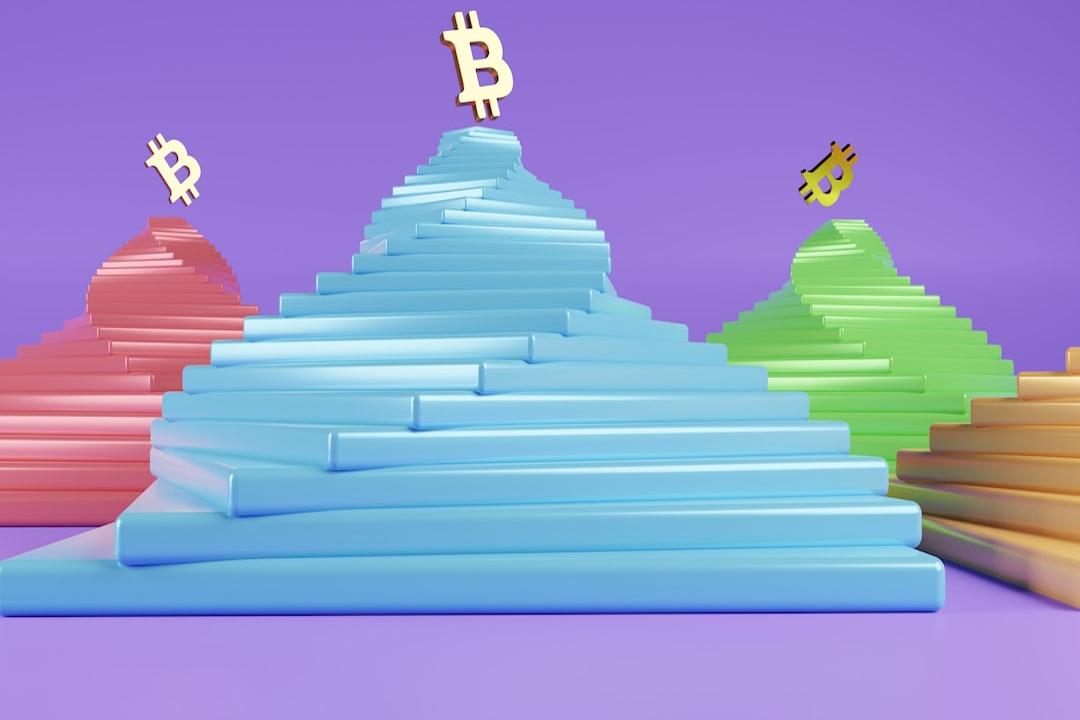
In the “Holding Addresses” section, we can see the holding situation of the addresses, where the holding of the second address ranked is 25% when it first went online, aligning with the 20% community airdrop and 5% DAO reserve in the token economics. The second address shows a holding of 26.38%, slightly exceeding 25% due to the developer receiving transaction fees, leading to an increase in tokens.

2. How to Review Developer Operations
Several commonly used tools perform modestly in identifying and analyzing developer addresses on the BASE chain, and we can analyze them using a block explorer.
1. Identifying the Developer Address
Open the block explorer, enter the $cocoro contract address (https://basescan.org/address/0x937a1cfaf0a3d9f5dc4d0927f72ee5e3e5f82a00), and in the “More Info” section, we can see contract creation information, including the developer address, the transaction hash for the token creation, and the funding source address. From the image, we can determine that the developer address is 0x319C399d3D7d7A2972a6A59646A060Bb29d82A29.

2. Reviewing Developer Operations
In the block explorer, enter the developer address 0x319C399d3D7d7A2972a6A59646A060Bb29d82A29 (https://basescan.org/address/0x319c399d3d7d7a2972a6a59646a060bb29d82a29), open the “Token Transfers (ERC-20)” section, and filter for transactions where “Token” is “ERC-20: Cocoro.” The transactions are as follows:
- Token creation and minting of 1B tokens
- Transfer of 1 token to a test address to verify functionality (indicating the developer is still cautious)
- Return of the 1 token from the test address to the developer address
- Two transactions each adding 375M tokens to the single-sided pool (as mentioned in Section 1)
- Transfer of the remaining 250M tokens to address 0x735A2Ea69997e668dD0f4b2a30fFa9f01e045072

3. Reviewing LP Ownership
In Uniswap V3, adding a pool automatically mints an NFT, which records the pool’s detailed information. Owning this NFT means owning the corresponding pool, and transferring the NFT transfers the ownership of the pool. Locking the pool is also performed through operations on the NFT.
In the previous section, opening the “NFT Transfers” section for the developer address shows the NFT transfer situation, with the transactions listed as follows:
- The bottom two transactions are for adding single-sided pools, minting the corresponding NFTs, compared to the transactions in the previous section.
- Two transactions transferring the NFTs of the two pools to address 0x735A2Ea69997e668dD0f4b2a30fFa9f01e045072.

For the two transactions in section a, we can open one to check the transaction details and obtain the NFT’s Token ID. For example, by opening the last transaction in the image (https://basescan.org/tx/0x12efd530c4245216596993c780075770484622cd68e9cd85e18497bf93bacd81), we see that the developer transferred 375M tokens to an address but did not transfer WETH, indicating that this is a newly added single-sided pool, not a two-sided pool. In the lower part, we can see that the corresponding NFT for this pool has a Token ID of 2256046, as shown in the image.

Similarly, we can check the Token ID of the NFT corresponding to another pool addition transaction, which is 2256052.
4. Verifying Whether the Pool is Locked
The official Twitter account of the Own The Doge community mentioned that 75% of the LP is permanently locked, so how do we check if it has been locked? Through the previous section, we know that the developer transferred the ownership of the pool to address 0x735A2Ea69997e668dD0f4b2a30fFa9f01e045072, so we need to check whether this address has any lock-related actions.
Entering this address in the block explorer (https://basescan.org/address/0x735a2ea69997e668dd0f4b2a30ffa9f01e045072) and reviewing the “Transactions” and “Token Transfers (ERC-20)” sections, we find no transactions related to locking the pool, indicating that the locking mentioned in the official Twitter is not currently done. We only see a transaction for receiving transaction fees (https://basescan.org/tx/0x316d0ea27ae38fd33b694e2bb444c5ec1567a56b7e4b403ec257d3c0ccb1a124), with the received fee valued at approximately 1.7 million U.

3. How to Review Detailed Information of LP
From the above, we know that the developer initially added two single-sided pools; how can we review the detailed information of these two pools, such as price ranges and generated transaction fees?
1. Using the Uniswap Official App
Open the Uniswap website https://app.uniswap.org/, download the corresponding app based on your mobile type, and in the wallet settings, select “Add Wallet” – “Add Viewing-Only Wallet,” entering the address of the pool owner 0x735A2Ea69997e668dD0f4b2a30fFa9f01e045072.
On the Uniswap website, click “Connect” in the upper right corner and choose “Connect via Uniswap Mobile” to scan the QR code. The page will display a QR code, which can be scanned using the Uniswap app on your phone to connect.

Once successfully scanned, the web page will connect to the wallet, and in the upper right corner, you can see the connected wallet address. In the “Liquidity Pools” section, you can see the pool information for $cocoro, of which one has exceeded the range while the other is still within range.

Clicking on the pool will show detailed information, such as the minimum, maximum, and current price of the price range, as well as the current remaining amounts of WETH and cocoro in the pool, along with the unreleased transaction fees.

Currently, the unreleased transaction fees for the two pools are 120,000 U and 119,000 U, respectively, and from the previous section, we know that the received transaction fees are 1.7 million U, totaling 1.94 million U in income from transaction fees for the project team.
The advantage of this method of review is that it is natively supported by Uniswap; the drawback is that the app needs to be downloaded.
2. Direct URL Review
Through the previous review method, we know that the URL for the pool is “https://app.uniswap.org/positions/v3/base/2256046,” where the last part of the URL is the NFT’s Token ID. We have already queried the Token IDs of the two pools as 2256046 and 2256052 in Section 2, so we can construct the review URLs for the two pools as follows:
- https://app.uniswap.org/positions/v3/base/2256046
- https://app.uniswap.org/positions/v3/base/2256052
Using these two URLs, we can query the detailed information of the pools.
The advantage of this method is that constructing URLs allows for convenient and quick review, but it requires prior knowledge of the pools’ corresponding NFT Token IDs.
3. Using Impersonator Simulation
Impersonator is an open-source project (https://github.com/impersonator-eth/impersonator) that allows users to simulate any Ethereum address logging into dapps via WalletConnect or iFrame.